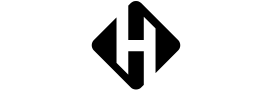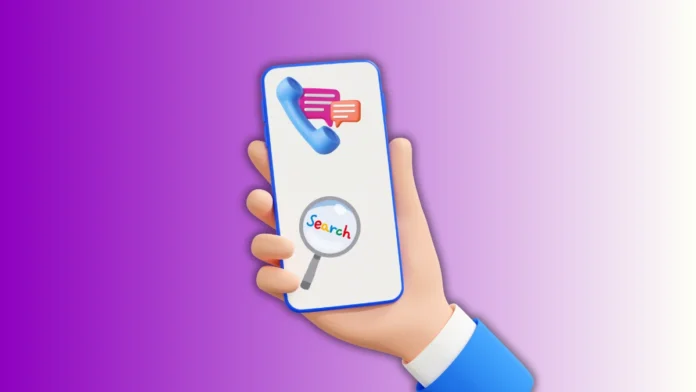Your Android device stores all calls made and received. Knowing how to Check, Export and Delete your Android Call History is very useful. It helps track your personal or professional calls and prevents losing important call records.
This guide explains simple methods to check, export, and delete Android call history. Everyone can follow these steps easily and safely.
What is Android Call History and Call Logs?
Call logs save important information for each call made. They store the contact name, number, time, and date. Call type shows whether it was incoming, outgoing, or missed. The duration of each call is also stored automatically.
Call History is a collection of all call logs. Android usually keeps the latest 500 call entries. Oldest call logs are removed automatically after limit.
Also Read: How to Track Someone’s Location on Google Maps Safely in 2025
Key Points About Call Logs
- Incoming Calls: Calls you have received.
- Outgoing Calls: Calls you have made.
- Missed Calls: Calls you did not answer.
- Details Available: Date, time, and duration.
Regularly checking call history avoids losing important data. You can also back up logs to cloud services. Carriers may also store call history for one year.
How to Check Your Android Call History
Checking your Android call history is easy to do. Steps can vary slightly depending on the Android version.
Basic Steps:
- Unlock Android and open Phone app.
- Tap “Recent” to view call logs.
- Tap the (i) icon for call details.
- See date, duration, and call type clearly.
- Quick buttons allow you to call or message.
Viewing Older Call History
Android devices may not show older call logs. The default limit stores only 500 most recent calls. Older calls can be accessed through backups or carriers.
Options for Older Logs:
- Google Drive Backup: Restore call history from backup.
- Carrier Records: Access call details from provider.
Checking Six Months Call History (India)
Some users need long-term call history access.
Airtel Users:
- Via SMS:
- Open Messages and send to 121.
- Type EPREBILL and include required dates.
- Provide email to receive call records.
- Via Website:
- Log in on Airtel website.
- Open ‘Usage Details’ section.
- Select date range and submit.
- Call records appear on screen.
Jio Users:
- Install MyJio app on Android device.
- Log in and link your Jio number.
- Open ‘My Statement’ section in menu.
- Enter date range to view call records.
Also Read: Track Your Android Phone Location: Easy Ways To Find It (2025 Guide)
How to Export Android Call History
Exporting call history ensures you do not lose old calls. It also helps professionals manage and store call data.
Steps to Export Using Droid Transfer:
- Download Droid Transfer on PC and Android app.
- Connect devices via USB or Wi-Fi.
- Open the “Call Logs” section in the app.
- Select a contact to view call history.
- Click “Save as PDF”, “HTML” or “CSV”.
- Choose the PC location and click Save.
Export Formats Explained
| Format | Description | Best Use |
| Portable Document Format | Sharing via email | |
| HTML | Open in web browsers | View on PC easily |
| CSV | Comma Separated Values | Use in Excel or spreadsheet |
You can export multiple contacts in one file. Use Ctrl+Click for selected contacts or Ctrl+A for all.
Printing Android Call History
Printing is easy after exporting your call logs.
Steps to Print:
- Open Droid Transfer and select contact.
- Click “Print” to get a hard copy.
- Combine multiple logs into a single printout if needed.
How to Delete Your Android Call History
Deleting call history helps save space and privacy.
It is permanent, so export important logs first.
Steps to Delete Call Logs:
- Open the Phone app and tap “Recent”.
- Tap the menu icon with three dots.
- Select Call History or Delete option.
- Choose individual logs or clear the entire history.
Notes on Deleting Logs
- Deleting logs does not remove contacts.
- Some devices allow only full deletion.
- Other devices allow selecting individual logs.
Why Delete Call History?
- Free up device space for new calls.
- Remove sensitive or unwanted call information.
- Maintain privacy for personal or professional reasons.
Tips for Managing Android Call History
- Export call logs regularly to avoid data loss.
- Use cloud backup for automatic call saving.
- Print PDFs for offline reference if needed.
- Delete old or unnecessary logs regularly.
- Check carrier portals for detailed long-term records.
Best Practices:
- Backup important call logs every month.
- Export logs in CSV for spreadsheet use.
- Keep print copies for legal or business needs.
- Delete old logs to maintain phone performance.
Signing Off
Learning to Check, Export and Delete your Android Call History is very helpful. It keeps your call data organized and safe.
Exporting logs ensures no important calls are lost. Printing or backing up logs helps for legal use. Deleting old logs protects privacy and frees Android space.
Herewith aforesaid exposition be proffered in purely didactic semblance, bereft of juridical covenant or certitudinal warranty, whether implicit or overt. Any operational recourse ensuing from volitional engagement with the delineated stratagems shall be adjudged a consequence of singular volition, thereby absolving the scribe and purveyor of any ensuing encumbrance, casualty, or detriment. Heterogeneous entities, digital consortia, or ancillary custodians retain prerogative ordinances, and no entitlements are herewith vouchsafed. Reliance must perennially be adjudicated subsidiary to autonomous discernment, lest mechanistic artifices be construed as infallible.