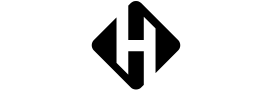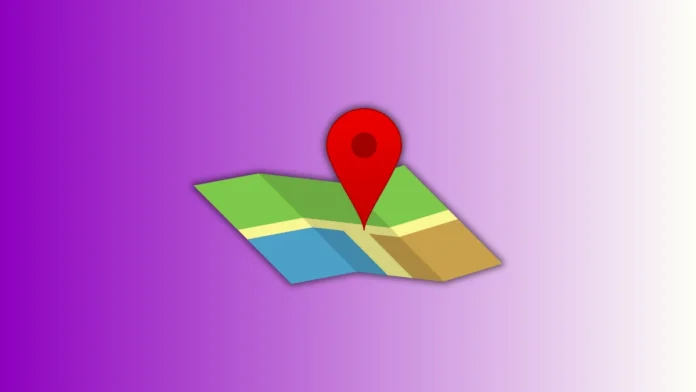Do you want to track someone’s location on Google Maps? Google Maps lets you see people’s locations safely. You must have permission from the person first.
This guide explains how to track and share locations. We also cover mobile and desktop web tracking methods. Parents, friends, and coworkers can use this feature easily.
Follow step-by-step instructions to track or share locations. This method ensures privacy while keeping everyone informed.
Track Someone’s Location on Google Maps Using Mobile
You can track someone’s location on Google Maps using your phone. Follow these simple steps to see their current position.
Step 1: Open Google Maps App
- Look for a multicolored map pin icon on the phone.
- App may be on the home screen or app menu.
- Make sure the person is sharing location with you.
Step 2: Tap Your Profile Picture
- The profile picture is in the top-right corner of the screen.
- If no picture, your initials appear in a colored circle.
- Tapping this opens a menu for location sharing options.
Step 3: Open Location Sharing
- Tap Location Sharing next to the person icon.
- You will see a list of people sharing locations with you.
- Tap the contact to view their real-time location.
Step 4: Request Location Sharing
- If a person is not sharing, you can request permission.
- Tap their name and choose Request from the menu.
- The person can accept or deny your request.
- Tracking works only when a person agrees to share location.
Track Someone’s Location on Google Maps Using Web
You can also track someone’s location on Google Maps using a browser.
Step 1: Open Google Maps Website
- Go to maps.google.com on desktop or laptop.
- Sign in with your Google account to continue.
Step 2: Access Menu
- Click the three horizontal lines at top-left corner.
- This icon is called the “hamburger menu” in web terms.
Step 3: Select Location Sharing
- Click Location Sharing to view contacts on the map.
- All shared contacts appear on the map interface.
- Click the contact to see their current location.
Note About Web Tracking
- You cannot share your location via web browser.
- Sharing requires mobile app for real-time updates.
- Desktop view only lets you see others’ locations.
How to Share Your Location on Google Maps
Sharing helps others track someone’s location on Google Maps.
Step 1: Open Google Maps on Mobile
- Open the app and tap the profile picture at the top-right corner.
- Tap Location Sharing in the menu to open sharing options.
Step 2: Start New Share
- Tap the New Share button in the lower-right corner.
- The app may ask to access your contacts for sharing.
- Allow permission to continue sharing with contacts.
Step 3: Select Duration
- Choose how long to share location: one hour.
- Or select until you turn this off manually.
- Tap plus (+) or minus (-) to adjust time.
Step 4: Select Contact
- Choose one or multiple contacts from your list.
- Tap their profile or name to select them.
- Tap Share to let them see your location.
Step 5: Stop Sharing
- Tap contact name at bottom of location sharing menu.
- Choose Stop to end location sharing with them.
Important Information About Location Sharing
What Information is Shared
- Contact name and profile picture appear on map.
- Device battery status is also visible to others.
- Recent places visited can also be tracked.
- Travel mode like car, bike, or walking is shown.
Restrictions and Privacy
- You cannot see someone without their consent.
- Kids can be tracked with Family Link safely.
- Coworkers in Google Workplace may have restricted sharing.
- Always ensure privacy before tracking anyone on Maps.
How to Stop Tracking Someone on Google Maps
You can stop seeing someone’s location anytime you want.
On Mobile
- Open Google Maps and tap profile picture.
- Go to the Location Sharing menu to see shared contacts.
- Tap the person you want to hide from the map.
- Tap three dots at right and choose Hide on the map.
On Web
- Open Google Maps and access the Location Sharing menu.
- Click the contact you want to hide on the map.
- Select Hide on map to stop tracking them.
Resume Tracking
- Tracking can be resumed if the person shares again.
- Always ask permission before resuming location sharing.
How to Ask Someone to Share Location
If someone stops sharing, you can request permission again.
Step 1: Open Google Maps
- Tap profile picture at top-right corner of screen.
- Select Location Sharing menu to see contacts list.
Step 2: Request Permission
- Tap the contact’s name and choose the Request option.
- A person receives notification to accept or deny a request.
- Only with consent can tracking continue on Maps.
Benefits of Using Google Maps Location Sharing
| Benefit | Details |
| Real-Time Tracking | See contact location instantly on mobile or web |
| Safe for Families | Parents can track children with Family Link |
| Travel Mode Info | Shows if person is walking, driving, or cycling |
| Time-Based Sharing | Choose duration for sharing location |
| Multi-Contact Sharing | Share location with more than one person |
| Privacy Control | Stop tracking anytime without notifications |
Tips for Better Location Tracking
- Always confirm that the person agrees before tracking them.
- Use mobile apps for real-time updates on location.
- Regularly review contacts sharing locations with you.
- Adjust sharing duration based on need and privacy.
- For children, enable Family Link for safety control.
- Avoid tracking coworkers without workplace permission.
Signing Off
Learning to track someone’s location on Google Maps is easy. It works safely with consent from the other person. Mobile apps allow full sharing and real-time updates instantly.
Web browser shows only location, not sharing options. Parents, friends, and coworkers can use this safely worldwide. Always respect privacy and stop tracking when necessary. This guide ensures everyone can track locations responsibly.
Disclaimer: This article is for educational purposes only. You should always get permission before tracking someone’s location on Google Maps. Tracking someone without their consent may violate privacy laws and local regulations. The author and website are not responsible for any misuse of the information provided here. Use this guide responsibly and ethically.